With the world going more and more to AI, providing instant customer support is crucial for businesses to stay competitive. An AI chatbot can significantly enhance your website’s customer service capabilities, offering immediate assistance, answering frequently asked questions, and improving overall user experience. If you have a WordPress website, setting up an AI chatbot is easier than you might think. This article will guide you through the steps to set up an AI chatbot on your WordPress site.
1. Understanding the Benefits of an AI Chatbot
Before diving into the setup process, it’s important to understand the benefits of integrating an AI chatbot into your WordPress website:
- 24/7 Availability: AI chatbots provide round-the-clock support, ensuring customers get help anytime they need it.
- Instant Responses: Chatbots can handle multiple queries simultaneously, providing instant responses to customer inquiries.
- Cost-Effective: Reduces the need for extensive human customer support, saving on labor costs.
- Improved User Experience: Enhances user satisfaction by providing quick and accurate answers.
- Lead Generation: Can help capture leads by engaging visitors and collecting their contact information.
2. Choosing the Right AI Chatbot Platform
There are several AI chatbot platforms available that integrate seamlessly with WordPress. Some popular options include:
- Tidio: Known for its user-friendly interface and robust features, Tidio offers customizable chatbot templates and supports multiple languages.
- ChatBot: Offers advanced AI capabilities, including natural language processing (NLP), and integrates with various third-party tools.
- WP-Chatbot: Specifically designed for WordPress, this chatbot is easy to set up and manage, providing a seamless integration with Facebook Messenger.
- Drift: Ideal for businesses looking to integrate chatbot functionality with their marketing and sales efforts.
Choose a platform that best suits your business needs and budget.
3. Installing the Chatbot Plugin on WordPress
Once you’ve chosen a chatbot platform, the next step is to install the corresponding plugin on your WordPress website. Here’s a general process using Tidio as an example:
- Log in to Your WordPress Dashboard: Access your WordPress admin area by logging in with your credentials.
- Navigate to Plugins: In the left-hand menu, go to “Plugins” and then click “Add New.”
- Search for the Chatbot Plugin: In the search bar, type the name of your chosen chatbot platform (e.g., Tidio).
- Install and Activate: Click “Install Now” next to the plugin, and once installed, click “Activate.”
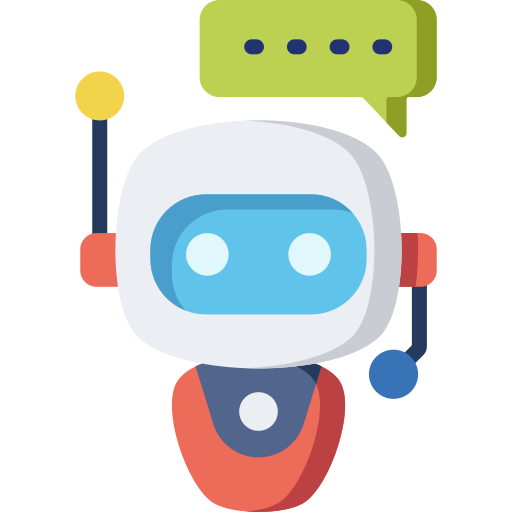
4. Setting Up the Chatbot
After activating the plugin, you need to configure the chatbot settings. Here’s how:
- Access the Plugin Settings: In the WordPress dashboard, navigate to the newly added chatbot plugin (e.g., Tidio Chat).
- Create an Account: If you don’t already have an account with the chatbot platform, you’ll need to create one. Follow the on-screen instructions to sign up.
- Customize Your Chatbot: Most platforms offer customization options. You can personalize the chatbot’s appearance, set welcome messages, and define how it interacts with users. Key customization options include:
- Chatbot Name and Avatar: Give your chatbot a friendly name and choose an avatar.
- Welcome Message: Create an engaging welcome message that greets users when they visit your site.
- Conversation Flow: Design the conversation flow, including predefined responses and actions based on user inputs.
- Set Up Triggers and Automations: Define triggers that activate the chatbot, such as when a user visits a specific page or remains inactive for a certain period. Automations can guide users through common tasks, like scheduling appointments or answering FAQs.
5. Integrating the Chatbot with Third-Party Tools
To enhance the chatbot’s functionality, consider integrating it with third-party tools and services. Common integrations include:
- CRM Systems: Connect the chatbot to your CRM to capture and manage leads effectively.
- Email Marketing Tools: Integrate with platforms like Mailchimp or Constant Contact to add users to your mailing list.
- E-commerce Platforms: For online stores, connect the chatbot to your e-commerce platform to assist with product recommendations, order tracking, and customer support.
6. Testing and Launching the Chatbot
Before making the chatbot live, thoroughly test it to ensure it works as expected:
- Test Different Scenarios: Simulate various user interactions to test the chatbot’s responses and actions. Make sure it handles common queries accurately and efficiently.
- Check Compatibility: Verify that the chatbot functions correctly across different devices and browsers.
- Gather Feedback: If possible, get feedback from a small group of users or team members to identify any issues or areas for improvement.
Once you’re satisfied with the chatbot’s performance, make it live on your website.
7. Monitoring and Optimizing Chatbot Performance
After launching the chatbot, continuous monitoring and optimization are crucial for maintaining its effectiveness:
- Analyze User Interactions: Use the analytics provided by the chatbot platform to track user interactions, common queries, and chatbot performance metrics.
- Make Data-Driven Adjustments: Based on the analytics, refine the chatbot’s responses, update conversation flows, and add new features to address emerging user needs.
- Regular Updates: Keep the chatbot updated with the latest information about your services, promotions, and policies.
8. Best Practices for AI Chatbot Implementation
To maximize the benefits of your AI chatbot, follow these best practices:
- Keep It Simple: Design the chatbot to handle specific tasks efficiently rather than trying to cover too many functions.
- Provide Clear Options: Offer users clear and concise options for navigating the chatbot, such as predefined buttons or quick replies.
- Human Handoff: Ensure there’s a smooth transition to a human agent for complex queries that the chatbot cannot handle.
- Maintain a Friendly Tone: Program the chatbot to communicate in a friendly and professional manner, reflecting your brand’s voice.
Conclusion
Setting up an AI chatbot on your WordPress website can significantly enhance customer support, improve user experience, and drive business growth. By following the steps outlined in this guide—choosing the right platform, installing the plugin, customizing the chatbot, integrating with third-party tools, and continuously monitoring and optimizing—you can create a powerful tool that meets your customers’ needs and helps your business succeed in the digital landscape. As AI technology continues to evolve, staying updated with the latest features and best practices will ensure your chatbot remains an effective and valuable asset.
Ready to have a custom plan made for your moving business to get leads coming straight to you? Click here to reach out for more information.

Leave a Reply